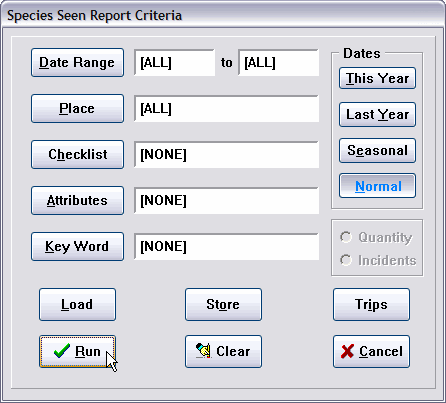
Selecting Date Range allows you to restrict the sighting records considered in the report to those with sighting dates within the range of dates you supply. The allowable dates are from 1/1/1930 to 12/31/2029. We have made the date labels "hot" --- that is, if you click the label, it is the same as clicking the button,and the appropriate criterion dialog pops up. Further, if a data range has already been entered, if you click in either of the date labels, only the appropriate "from" or "to" date dialog will pop up. This allows you to change only one of the dates instead of having to go through both dates as when you click the button.
Clicking the This Year radio button will insert the date range 1/1/(this year)-12/31/(this year). Likewise, the Last Year button will insert a date range for the previous year. This saves keystrokes when you are selecting a year-to-date report. The “Seasonal” button completely changes the meaning of the date range. For example, a Seasonal date range of 6/13/89 through 8/21/92 actually means “Select the records that occurred between the dates June 13 and August 21 for each of the years 1989 through 1992. (To be sure we’ve been clear—a record on September 3, 1990 would not be included.) In essence, you can define your own “seasons,” and run reports for them for any range of years,
(Certain reports, such as spreadsheets, will present different date entry dialogs to accommodate their unique date requirements.)
Selecting Place allows you to restrict the sighting records used in the report to those assigned to the Place you select and any Places linked to it. For example, selecting Georgia would include sightings assigned directly to the state of Georgia, plus those assigned to Atlanta, DeKalb county, Stone Mountain, Tara, etc.
See Z-LIST for information on using multiple Places.
Clicking Checklist presents the Checklist selection menu where you can invoke a state, nation, or custom checklist, restricting the sighting records considered in the main body of the report to those of the species that are marked (included) in the invoked checklist. Species not in the checklist will be included in the "Accidentals" section of a Species Seen report.
The Quantity and Incidents radio buttons are used for Census Spreadsheet reports, and determine if the spreadsheets will count the actual quantities of birds seen, or just the number of sighting incidents for each species.
Attributes and Key Words should be an integral part of your AviSys usage strategy and are covered in Chapter 2, Power and Strategy.
To clear any single criterion entry, click the criterion button and then immediately press Esc or click the red X Cancel Button at whatever dialog is presented. Clicking the Clear button clears all the criteria.
See Named Stored Reports for information on these buttons.
See the Trip Log for information about this button. It will place the criteria in this dialog in the Trip record.